GIMP(GNU Image Manipulation Program) is a powerful image editor application, equivalent to the Adobe Photoshop. It has a lot of advanced features with a simple and easy to use GUI(Graphical User Interface). GIMP is available for all major operating system. It is the most popular image processing program on Linux platform. The default features can be extended easily using plugins e.g ‘save for web’ plugin on gimp is used to optimize the image files. you can install GIMP on Ubuntu by one simple command -(More details on – installing gimp on Ubuntu) VLC is the best media player because it can play all the common formats seamlessly. On Ubuntu it is not installed by default, due to the dependencies of vlc on libdvdcss2 libraries(a proprietary library). Google Chrome is the fastest web browser on this planet(it may not be true for all platforms but I’m sure about Linux). By name itself, it implies that – it has been developed and maintained by Google Inc . it is free and open source, developed on the top of Chromium project. For Ubuntu — download Google Chrome and open it with Gdebi package installer(in older versions) or ubuntu software center(in Ubuntu 10.10) to install. For more help go here – installing google chrome on Ubuntu. LibreOffice is developed by forking the OpenOffice(Probably due to the fact that Oracle had bought the Sun MicroSystems,therefore the future of OpenOffice wasn’t good in the hand of Oracle). It is free,open source and cross-platform(Linux,Windows and Mac). LibreOffice is the best substitute for Microsoft Office. LibreOffice is very useful for creating and editing Text Documents,Drawing,Spreadsheet,Presentation etc. Ubuntu ships OpenOffice by default so, if you want to install Libre Office then first remove the OpenOffice package(use Synaptic Package Manager). Then install the LibreOffice by typing the commands written below - First Add the PPA Repository - Then Update the Repository - Now install gnome version of LibreOffice - Audacity is a free and open source audio Editor/Recorder for Linux/Windows/Mac. it has a lot of features – Record Live Audio, Edit Audio Files(odd,mp3,wav etc), cut/mix audio files, control the pitch/speed of recording etc. it is very simple to use , with nice GUI. On Ubuntu 10.10 you can install Audacity either from Ubuntu Software Center/ Synaptic Package Manager or from Command Line - Compiz is a compositing manager i.e it is used to add some cool effects to the windows. In the snapshot(given below) is an example of the cool effects – it is basically the 3D cube. it is available for GNOME as well as KDE desktops. I’ve already discussed a lot about enabling 3D Effects in Ubuntu and Installing Compiz for cool Desktop Effects (Refer them for More details ). Clementine is my favorite music player on Ubuntu 10.10(The Ubuntu version, I’ve installed on my desktop). Clementine has developed on the Top of another popular music player – Amarok. Clementine is free and open source media player with a lot of advanced features like smart playlist, Fetching Lyrics from world wide web(www) etc. it is available for all major platforms ; the project is hosted on ‘code.google.com’. If you want to try Clementine then first Download Clementine the debian package and then install it by opening with Ubuntu Software Center or Gdebi package manager or from command line – More help on installing Clementine Media Player in Ubuntu. Arista is a simple and powerful multimedia transcoder. it is a free and open source application for Linux based operating systems. The main purposes of this apps is to generate/convert multimedia files for all common music devices like iPod, PlayStation 3, PSP, DVD Player. You can see the live preview of the output(target file). To install Arista on Ubuntu – Open Ubuntu Software and search for ‘arista’ ; then click on install button to begin. You can also use terminal to do the same thing - Blender is a free and open source 3D creation suite. it has very sophisticated GUI with a lot of amazing features. Blender is specifically used in – modelling, Rendering, Animation, Shading, Realtime 3D/Game creation etc. it is one of the most popular tool, used in 3D creation. it is available for all common platforms. On Ubuntu, if you want to use Blender then the most simple way is to install it from Ubuntu Software Center or Synaptic package Manager. More details on installing 3D Modelling tool blender on Ubuntu . GTG(Getting Things Gnome) is a very useful tool for managing/scheduling your daily life tasks. It is a good personal organizer for GNOME desktop. The main objective of this apps is to provide a simple to use apps with nice GUI and functionality. On Ubuntu, you can find it in Ubuntu Software Center. Just Open USC and search for ‘gtg’; then click on install button! That’s All you are Done! Your Life Organizer is Ready! You can access it from Applications->Office->Getting Things GNOME!#1 : GIMP
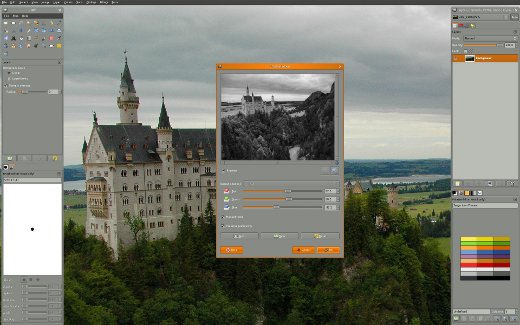
$ sudo apt-get install gimp
#2 : VLC
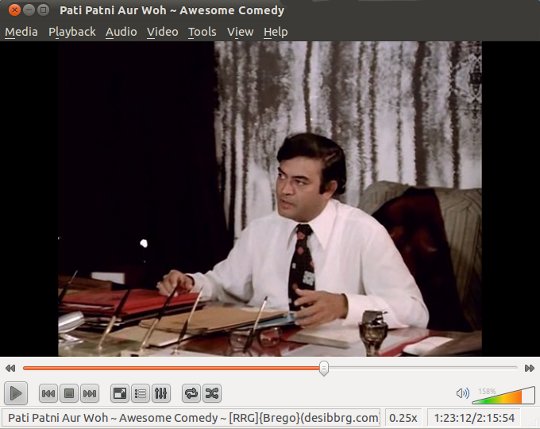 To install vlc on Ubuntu, type the command given below(More details : installing vlc on Ubuntu)
To install vlc on Ubuntu, type the command given below(More details : installing vlc on Ubuntu)sudo apt-get install vlc vlc-plugin-pulse mozilla-plugin-vlc
#3 : Google Chrome
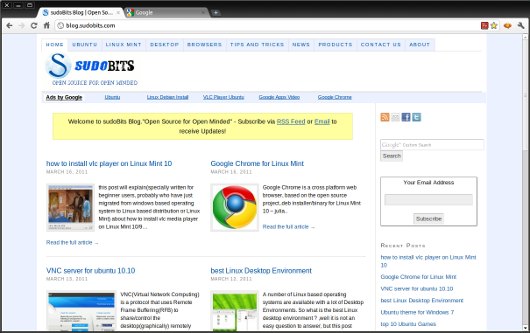
#4 : LibreOffice
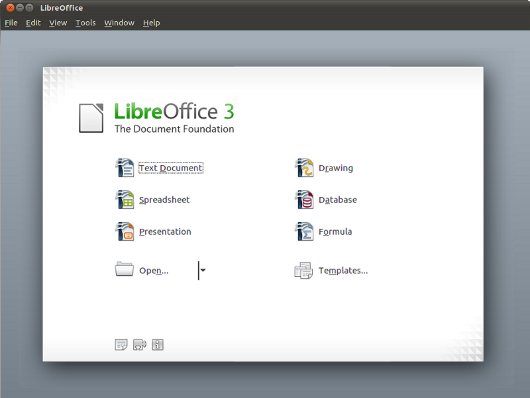
sudo add-apt-repository ppa:libreoffice/ppa
sudo apt-get update
sudo apt-get install libreoffice && sudo apt-get install libreoffice-gnome
#5 : Audacity
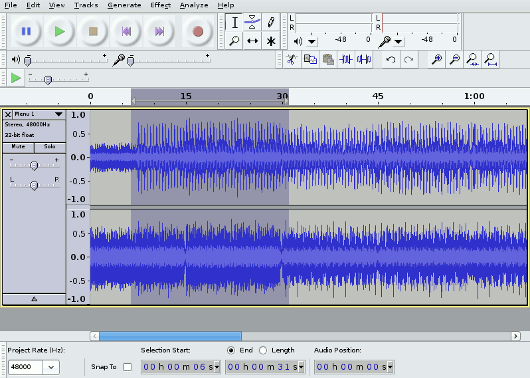
$ sudo apt-get install audacity
#6 : Compiz

You need to install CCSM using the command -sudo apt-get install compiz compizconfig-settings-manager
#7 : Clementine
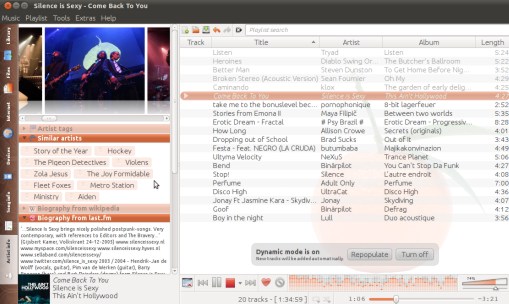
$ cd directory_where_you_have_saved_the_clementine_*.deb_package
$ sudo dpkg -i file_name.deb#8 : Arista Transcoder
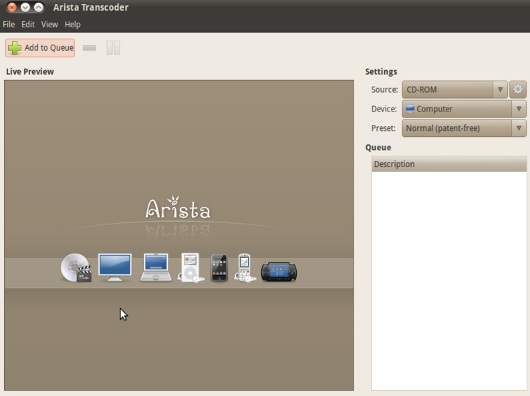
$ sudo apt-get install arista
#9 : Blender
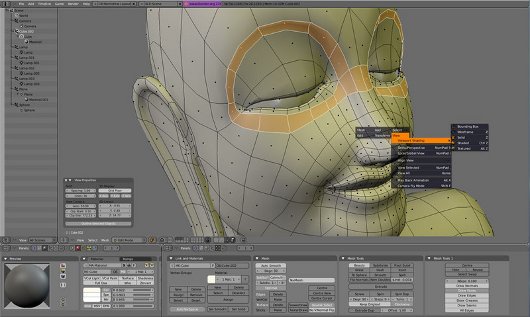
#10 : Getting Things GNOME(GTG)
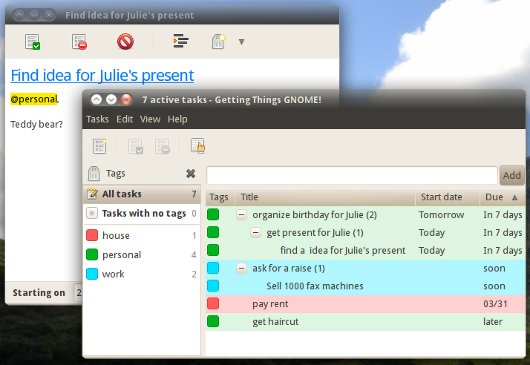
Ubuntu Best Choice Applications
Post a Comment
Bannerad
Artikel Terpopuler
-
2016-08-09 18:38:19.0 Guangzhou Int'l Parcel Center received 2016-08-09 18:38:25.0 Guangzhou Int'l Parcel Center customs scan 20...
-
Despite that at the end of this post you will find a filtered and somehow manually edited list of Pligg-based social bookmarking sites, this...
-
Twitter pages have their own google page rank too in Google, so it is important to do that 5 mins drill better utilize your Twitter page.Thi...
-
PicPick is an all-in-one software for software developers, graphic designers and home user. It has an intuitive interface and simple, elega...
-
About the author henkhei is man in the mirror where you can find everywhere henkhei . he specializes in topics of interest to techno gee...
-
Disaat-saat tertentu untuk menghilangkan kejenuhan kadang kala entertain (kesenangan) harus kita upayakan, demikian pula ketika kita berkuta...
-
A tablet PC is a wireless, portable personal computer with a touch screen interface. The tablet form factor is typically smaller than ...
-
It seems the method for us to use is far simpler than my initial impressions - we need only add two small sections of code to our templates ...
-
search text across multiple files with Windows Grep Windows only: Windows Grep searches user-defined files and folders for text or regular e...
-
Looking for the ultimate tips for Google searching? You've just found the only guide to Google you need. Let's get started: 1. The b...
Tags
Blogumulus by Roy Tanck and Amanda Fazani
